Every year SOLIDWORKS releases a new version of its flagship product, and last year, a new tradition was born here on the Blogs. Over the next few weeks, we’ll be taking a Sneak Peek at 15 new features here on the SOLIDWORKS Blog, and then we’ll be following them up with short, detailed videos on the functionality over on the SOLIDWORKS Tech Blog beginning September 23rd. Until then, you can learn more about SOLIDWORKS 2016 by checking out the Beta Program.
Expandable PropertyManager Input Boxes
When a PropertyManager contains an input box that lists selections, the list expands to show all selections. You can also drag the bottom of the list to control its size. Previously, input boxes showed only three lines. When there were any selections, you had to scroll to locate a specific selection. Now, if you create a fillet feature and need to select many edges, as you make selections, the list expands. Drag the handle or the bottom edge of the list to lengthen or shorten it. To return the list to its full size, right-click and click Autosize or double-click the handle or the bottom edge of the list. If you are adding selections using a PropertyManager that provides two list boxes, you can resize a list without losing focus on the active list. For example, if you are adding selections to one list and it is growing large, you can shrink an inactive list to provide more room and still continue to add selections to the first list without having to refocus on it.
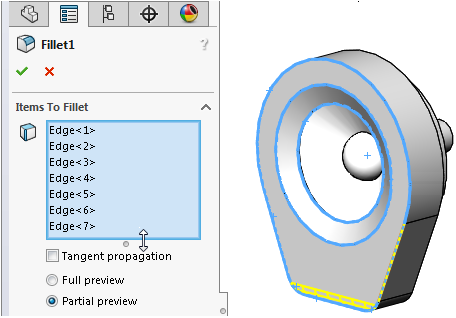

SUBMIT YOUR COMMENT