An effective way to learn more about SolidWorks is to review how others developed their models. This can be done by using the rollback bar and then walk through step-by-step and see how each feature was created and learn how the part was put together.
The SolidWorks Part Reviewer was created to help automate reviewing how a part was created and make it more effective. With the SolidWorks Part Reviewer you can “play” the part and also see any comments that were placed in to help describe the feature.
Looking for SolidWorks Part Reviewer example files?
Getting Started
To turn on the SolidWorks Part Reviewer, click Add-ins and turn the SolidWorks Part Reviewer on.
You will now see the SolidWorks Part Reviewer tab in the Task Pane. When starting the SolidWorks Part Reviewer, you will see a welcome screen with a link to this post. There is also a page where we provideSolidWorks Part Reviewer example files.
Note: The authored by is defined by the Author filed within the File / Properties dialog.
Playing the Part
With the Add-in turned on, select the SolidWorks Part Reviewer tab. You can use the play controls to walk through the model feature-by-feature or play the entire part automatically. Note the comments appear as the feature and dimensions are shown.
I believe the most effective way to walk through a part is to pin the Task Pane and use the step-by-step feature. You can then examine each feature and rotate the part, select the sketch, etc., and then move on to the next feature.
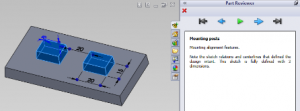
Creating Your Own Files
It’s simple; just add comments to any existing part file. You don’t need the comments, but they sure help describe why and how you created the feature.
To share your models, just create a discussion, uncheck mark as a question, and attach your part file. It’s that easy.

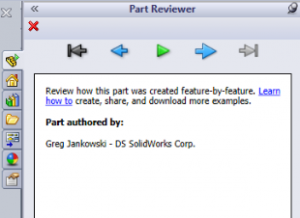

SUBMIT YOUR COMMENT