3DEXPERIENCE® SOLIDWORKS users have lots of things to look forward to from the April release. For starters there are many new features that help you collaborate more easily with your teams and your suppliers, including the ability to share design data with suppliers who don’t have access to the 3DEXPERIENCE platform –AND you can now share your designs directly in the 3DSwym online community.
In addition to collaboration enhancements this release boasts flexible assembly support, thumbnail view updates and much more to speed up your workflows and the production lines so all players benefit.
- Collaboration with SOLIDWORKS External Suppliers who Don’t Have Access to the 3DEXPERIENCE Platform – easily communicate with your suppliers by providing relevant PLM data.
3DEXPERIENCE SOLIDWORKS users can now exchange SOLIDWORKS® data with their suppliers who don’t have the 3DEXPERIENCE® platform. Easily send your suppliers SOLIDWORKS data as a package with relevant product lifecycle management (PLM) data, such as revisions, maturity status, etc. You can also control the edit permission on the shared data, and once you have the suppliers suggested changes you can easily save the data back into the platform.
This streamlines collaboration with your suppliers while also providing helpful PLM data to help convey design intent and provide useful information so they can make informed decisions.
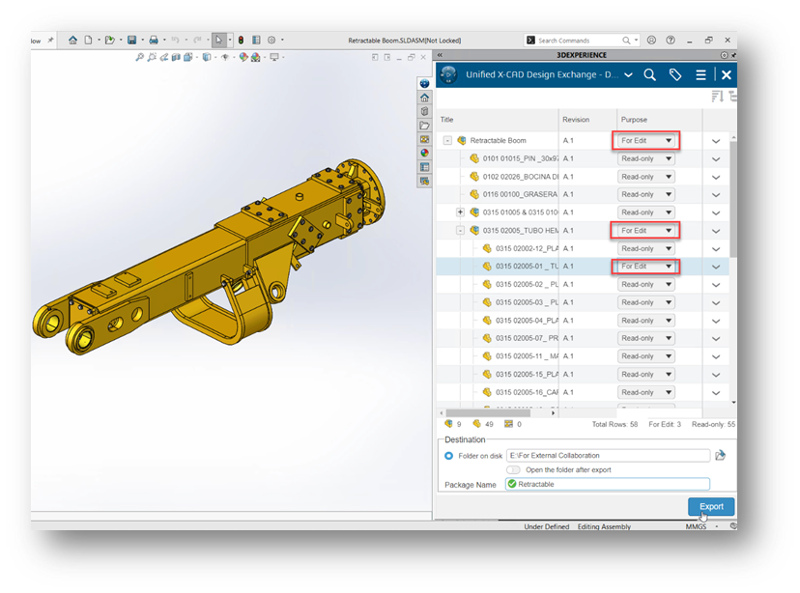
- Flexible Assembly Support – help design teams stay in sync by providing a consistent representation of flexible assemblies across 3DEXPERIENCE CAD authoring applications.
When 3DEXPERIENCE SOLIDWORKS users save a flexible assembly to the platform, the assembly will now be displayed in the exact same position when opened in other 3DEXPERIENCE authoring apps like xDesign and xShape. For example, if you have a flexible assembly like the hydraulic arm pictured below and you move that assembly into a different position and save it, when you open it up in xDesign, you’ll be able to see the assembly in the same position as saved from SOLIDWORKS.
In addition, you’ll notice that flexible assemblies will be indicated in the Design Manager in xDesign. This clearly communicates the state of the model across both 3DEXPERIENCE SOLIDWORKS and the authoring applications, helping to eliminate the ambiguity of whether you are working on the same model as saved from SOLIDWORKS.
To read the full article, click here.
To learn more, contact us here.
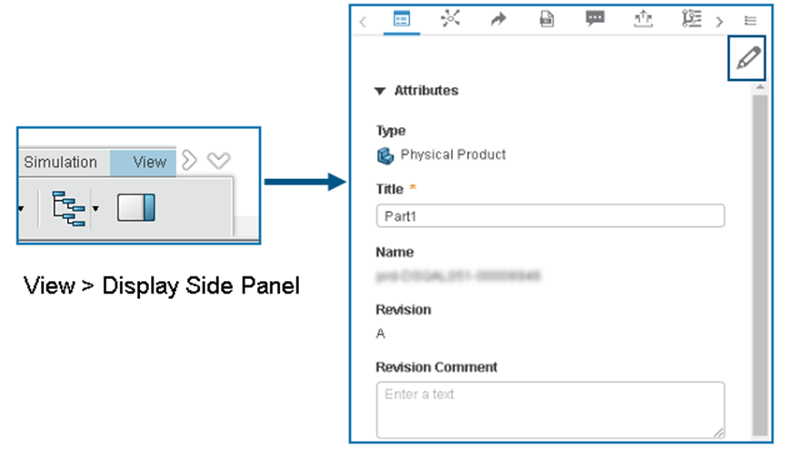



SUBMIT YOUR COMMENT