The 3DEXPERIENCE Works portfolio provides SOLIDWORKS users with access to many powerful software applications, many of which are not available on the desktop alone. These advanced simulation applications can help SOLIDWORKS users evolve their use of simulation beyond validating designs to driving the design itself using simulation.
In the video below, you will see how 3DEXPERIENCE Works Simulation applications can easily be integrated into a SOLIDWORKS user’s workflow by allowing them to import their existing libraries of custom SOLIDWORKS materials into the 3DEXPERIENCE platform as native 3DEXPERIENCE core materials. These 3DEXPERIENCE core materials have properties defined not only for SOLIDWORKS Simulation but also for the simulation apps in the 3DEXPERIENCE Works portfolio.
Please enjoy the video…
In this video, I first talk about Core and Covering materials on the 3DEXPERIENCE platform. A 3DEXPERIENCE Core material is analogous to a SOLIDWORKS material. It defines the physical properties of the material (things such as density, elastic modulus, poisson’s ratio…). A Core material is required to run a simulation. A 3DEXPERIENCE Covering material is analogous to a SOLIDWORKS appearance. A Covering material defines what the model looks like or what covers the model. Consider an aluminum part covered with blue powder coat paint. You would define the blue powder coat pain as a Covering material. These materials are used by all 3DEXPERIENCE platform applications to define the physical and visual properties of your designs.
After reviewing Core and Covering materials we will look at the Material Definition application, which is used to define the simulation domain of a Core Material. The application is included with many roles on the 3DEXPERIENCE platform, e.g. the roles focusing on simulation. In the example used in this video, Material Definition is accessed through the SIMULIA Structural Designer role. It is in the Material Definition application that you can create a new 3DEXPERIENCE Core or Covering material. It is also through the Material Definition application that you can import SOLIDWORKS materials databases (in the *.sldmat format) to create 3DEXPERIENCE Core materials with a simulation domain.

To allow for full utilization of these materials across all simulation applications, accessed by SOLIDWORKS users, both the SOLIDWORKS Simulation material properties and their corresponding Abaqus material properties are written to the simulation domain of the Core materials created during import. Abaqus is the name of the SIMULIA solver, or engine, behind SIMULIA’s powerful 3DEXPERIENCE Works Portfolio structural simulation applications.
The last part of the video shows how the newly imported custom SOLIDWORKS materials can be used to easily run a simulation in the Linear Structural Validation application (SIMULIA’S structural simulation app included in the 3DEXPERIENCE Works Structural Designer role).
It is important to note that these materials imported to the 3DEXPERIENCE platform can be applied in all applications that use Core materials with a simulation domain. This includes SOLIDWORKS 3DEXPERIENCE Connected. To be able to apply 3DEXPERIENCE Core materials in SOLIDWORKS 3DEXPERIENCE Connected, an administrator on your tenant will need to follow the “Mastered Materials” workflow. This will deploy all 3DEXPERIENCE Core materials into the 3DEXPERIENCE Materials.sldmat database in SOLIDWORKS. When a material from the 3DEXPERIENCE Materials.sldmat database is applied to a SOLIDWORKS model, that model will be linked to the corresponding Core material on the 3DEXPERIENCE platform.
You can learn more about SOLIDWORKS Simulation here. You can also learn more about simulation by attending breakout sessions during our upcoming user event, 3DEXPERIENCE World 2023 in Nashville, February 12-15. Click here to register.
To read the full article, click here.
Click here to learn more, get a quote, or contact an expert at The SolidExperts.
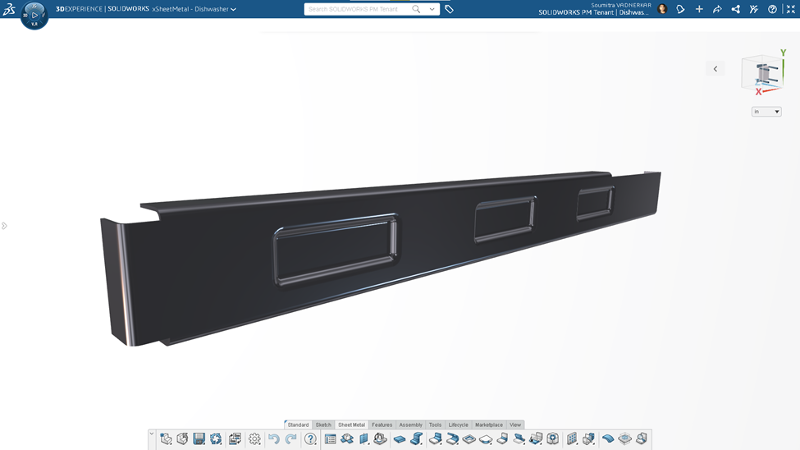

SUBMIT YOUR COMMENT