If you’re using DriveWorks Live, or distributing your DriveWorks project, making sure that the fonts you use display correctly is vitally important.
To help you choose which fonts to use, we’ve categorized the available fonts for Windows 8.1, Windows 10 and iOS.
By default, the following fonts are installed with Windows 8.1 and Windows 10:
1. Arial
2. Calibri
3. Cambria
4. Cambria Math Regular
5. Candara
6. Comic Sans MS
7. Consolas Regular
8. Constantia
9. Corbel
10. Courier New
11. Franklin Gothic
12. Gabriola
13. Georgia
14. Impact
15. Lucida Console
16. Lucida Sans Unicode
17. Microsoft Sans Serif
18. Palatino Linotype
19. Segoe MDL2 Assets
20. Segoe Print
21. Segoe Script
22. Segoe UI
23. Segoe UI Emoji
24. Segoe UI Symbol
25. Sitka Banner
26. Sitka Display
27. Sitka Heading
28. Sitka Small
29. Sitka Subheading
30. Sitka Text
31. Tahoma
32. Times New Roman
33. Trebuchet MS
34. Verdana
35. Webdings
36. Wingdings
Using fonts from this list will ensure that your projects are displayed correctly on both Windows 8.1 and Windows 10.
Microsoft office installs additional fonts. If you use a font that’s not in the list, make sure that’s installed on every computer where your DriveWorks project will be viewed. This also applies to fonts downloaded from the internet.
If you’re using DriveWorks Live, using fonts from the list below will ensure that your projects are displayed correctly across the majority of devices, including iPhone and iPad:
1. Arial
2. Courier New
3. Georgia
4. Palatino Linotype
5. Times New Roman
6. Trebuchet MS
7. Verdana
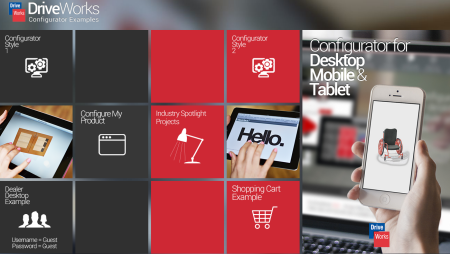
If the font you’re using isn’t in the list, you can embed the fonts you’re using in your DriveWorks Live skin.
Embedding fonts is really easy, but more information about embedding fonts will be available shortly in the DriveWorks Pro Online Help File.
Original Post: May 16th, 2016 / Posted by Danielle Brown
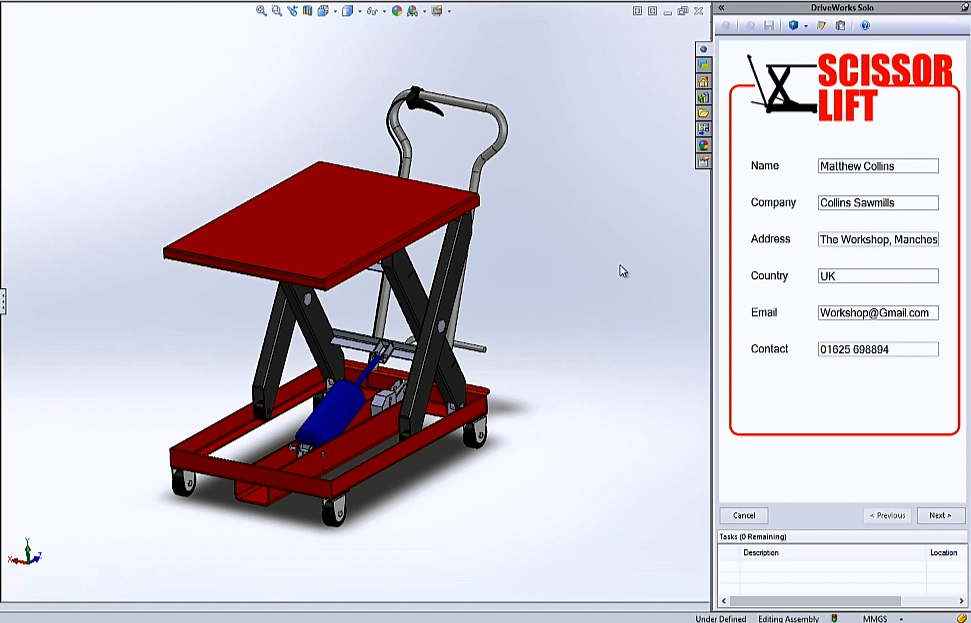

SUBMIT YOUR COMMENT